Solibri API - Solibri Autorun Tasks
Solibri Autorun has a list of specific tasks which you can perform. These correspond to tasks you can do manually with Solibri Office. Most tasks have parameters you need to specify (for example, use the parameter file to specify the file path). Some parameters are optional, so you can leave them out if you don't need them.
The tasks you can perform with Solibri Autorun are:
- Model
- Classification
- Checking
- updateruleparameters
- Presentation
- Information Takeoff
- Other
Accessing Files with the Resource Element
(Since: 25.6.0)
Solibri Autorun provides an alternative method for specifying file paths using a child <resource> element instead of direct attributes like file or templatefile. This enhanced functionality allows for more detailed file location specifications, including access to remote files from various cloud providers.
When using the <resource> element, you can specify attributes such as:
- provider: The service providing the file (e.g., "Autodesk", "OneDrive", "SharePoint", "TrimbleConnect", "SAP").
- region: The server region, if applicable (e.g., "US", "EMEA").
- server: The server name or account identifier (e.g., "My Account").
- project: The project identifier or name.
- path: The path to the file within the provider's system or a local file path.
- role: (For tasks requiring multiple files, like updatemodel or itoreport) A descriptor for the file's role (e.g., " existing", "update", "report", "template", "pdf", "rtf"). Accessing Remote Files:
This new method enables Solibri Autorun to access files stored in:
- Autodesk Construction Cloud (ACC) / BIM 360
- OneDrive
- SharePoint
- Trimble Connect
- SAP
Important Note on Authentication: To access files from these remote providers, you must first log in to the respective service manually through the Solibri Office desktop application. If you use this feature frequently, Solibri will attempt to refresh the saved access token, potentially avoiding the need for repeated manual logins. However, initial setup and occasional re-authentication might be required.
Examples of <openmodel> with different providers:
Local File System or Mapped Network Drive:
<openmodel file="C:\Users\Models\ifc\MyModel.ifc"/>
Autodesk Construction Cloud / BIM 360 (Since: 25.6.0)
<openmodel>
<resource provider="Autodesk" region="EMEA" server="My Account" project="My Project" path="Project Files/Example Project/Structural.ifc"/>
</openmodel>
(Note: server could be your ACC account name/hub, project is the project name, and path starts from the 'Project Files' root or equivalent)
OneDrive (Since: 25.6.0)
<openmodel>
<resource provider="OneDrive" path="Documents/Models/MyBuilding.ifc"/>
</openmodel>
(Note: The path is relative to your OneDrive root.)
SharePoint (Since: 25.6.0)
<openmodel>
<resource provider="SharePoint" site="My Project" drive="Documents" path="sites/ProjectSite/Models/Architecture.ifc"/>
</openmodel>
Trimble Connect (Since: 25.6.0)
<openmodel>
<resource provider="TrimbleConnect" region="europe" project="My Project" path="Folder/MyModel.ifc"/>
</openmodel>
SAP (Since: 25.9.0)
<openmodel>
<resource provider="SAP" server="SAP Configuration" project="My Project" path="Folder/MyModel.ifc"/>
</openmodel>
Here are the detailed descriptions of the tasks:
openmodel
- Opens the specified model(s). You can open the following file types:
- SMC: .smc
- IFC: .ifc, .ifczip, .zip
- PDF: .pdf
- DWG: .dwg
 |
|---|
| If you open an existing SMC model with Solibri Autorun, it may also include rules and rulesets, which are used in checking. |
 |
|---|
| If you have selected a role to be used in Solibri, the role and the resources related to it, such as classifications and rulesets, are automatically loaded when you start Solibri. Thus, if you check a model using Solibri Autorun, these rulesets are also used in checking, in addition to the ones you may have opened with Solibri Autorun. |
-
Parameters:
-
file: Specify the path to the model file(s). You need to list each individual model file.
Example with local file:
<openmodel file="C:\Users\Models\ifc\MyModel.ifc"/>Example with remote resource: (Since: 25.6.0)
<openmodel> <resource provider="Autodesk" region="EMEA" server="My Account" project="My Project" path="Project Files/Example Project/Structural.ifc"/> </openmodel -
Optional parameters:
-
discipline: Specify the model discipline.
Example:
<openmodel file="C:\Users\Models\ifc\MyElModel.ifc" discipline="Electrical"/>Possible disciplines in different languages are:
EN DE FI JP Air Conditioning Klimaanlage Ilmastointi 空調 Architectural Architektur Arkkitehti 意匠 Building Services Gebäudetechnik Talotekniikka 設備 Cooling Kühlung Jäähdytys 冷却 Electrical Elektrik Sähkö 電気 Facility Management Gebäudemanagement Toimitilajohtaminen 施設管理 HVAC HKLSE LVI HVAC Heat Heizung Lämpö 暖房 Inventory Inventar Lähtötieto インベントリ Landscape Landschaft Maasto 造園 Plumbing Rohrleitungen Vesi 配管 Prefab Concrete Betonfertigteile Betonielementit プレハブコンクリート Process Prozess Prosessi プロセス Site Operations Baustellenbetrieb Rakennusaikaiset 現場作業 Special Piping Sonderrohrnetz Erikoisputkisto 特殊配管 Sprinkler Sprinkler Sprinkleri スプリンクラー Steel Structure Stahlkonstruktion Teräsrakenne 鉄骨構造 Structural Statik Rakenne 構造 Ventilation Lüftung Ilmanvaihto 換気 -
shortname: Specify the model short name.
Example:
<openmodel file="C:\Users\Models\ifc\MyElModel.ifc" shortname ="ELE"/> -
category: Specify the model categories. Models can be set to multiple categories. (Since: 9.12.8)
Example:
```
<openmodel file="C:\Users\Public\Solibri\SOLIBRI\Samples\ifc\Solibri building.ifc">
<category>CATEGORY_NAME1</category>
<category>CATEGORY_NAME2</category>
</openmodel>
```
updatemodel
- Updates a specific IFC, PDF or DWG file included in the SMC model with a new file.
- PDF and DWG files Since: 24.0.1
- Parameters:
- file: Specify the file and the path to the file to be updated. The file must be included in the SMC model opened by the openmodel task.
-
Optional parameters:
-
with: Specify the path to the new version of the file.
-
autoupdate: When true, model is updated only when the IFC, DWG or PDF file is newer than the previously imported version. When false, the model is updated unconditionally. (Since: 9.12.8) Examples with local file:
<updatemodel file="C:\Users\Public\Solibri\SOLIBRI\Samples\ifc\SMC Building.ifc" with="C:\Users\Public\Solibri\SOLIBRI\Samples\ifc\SMC Building - modified.ifc"/><updatemodel file="C:\Users\Public\Solibri\SOLIBRI\Samples\ifc\SMC Building.ifc" autoupdate="true"/><updatemodel file="C:\Users\Public\Solibri\SOLIBRI\Samples\ifc\SMC Building.ifc" with="C:\Users\Public\Solibri\SOLIBRI\Samples\ifc\SMC Building.ifc" autoupdate="true"/><updatemodel file="C:\Users\Public\Solibri\SOLIBRI\Samples\ifc\SMC Building.ifc" />Example with remote resource: (Since: 25.6.0)
<updatemodel> <resource provider="Autodesk" region="EMEA" server="My Account" project="My Project" path="Project Files/Example Project/Structural.ifc" role="existing"/> <resource provider="Autodesk" region="EMEA" server="My Account" project="My Project" path="Project Files/Example Project/Structural.ifc" role="update"/> </updatemodel>
autoupdatemodels
- Since: 9.12.8
<autoupdatemodels/>
- Updates all imported models that have a newer version on the disk.
updatepresentation
<updatepresentation/>
- Updates presentations either:
- From current checking results (no file/resource given), or
- From a BCF file (when a BCF file or
is provided).
- Typically used after a model has been updated and rechecked, or to synchronize presentations with externally managed BCF issues.
- When updating from checking results (no file/resource):
- New issues are added.
- Issues no longer present in results are removed (always).
- When updating from a BCF file:
- Issues in the BCF are added if missing.
- Removal of issues not found in the BCF is controlled by removeAbsent (default false).
 |
|---|
| If you need to retain issues that are resolved from the checking results in your presentations then do not run updatepresentation immediately after rechecking. When updating from a BCF file you can keep issues not present in the BCF by leaving removeAbsent unset or false. |
- Optional parameters (Since: 25.12.0):
- file: Path to a BCF file (.bcfzip, .bcf) used to update presentations.
- name: Name pattern (supports * and ? wildcards or regex via rx: prefix). If omitted, all presentations are updated.
- removeAbsent: (true | false) When true and a BCF file/resource is provided, removes issues from the presentation that are not in the BCF. Default: false. (removeAbsent="true" is supported only for BCF 1.0 and 2.0.)
- removeSlidesWithoutResult: (true | false) When true and updating from checking results, removes slides that have no corresponding checking result. Default: false.
-
You may alternatively specify the BCF via a
<resource>child element (supports remote providers). See resource section above.
Examples
Update all presentations from checking results (original behavior):
<updatepresentation/>
Update only presentations whose name starts with "Coordination" from checking results:
- Since: 25.12.0
<updatepresentation name="Coordination*"/>
Update all presentations from a local BCF file, keep issues not in the BCF:
- Since: 25.12.0
<updatepresentation file="C:\SolibriAutorun\bcf\CoordinationIssues.bcf"/>
Update matching presentations from a BCF file and remove issues not present in that BCF:
- Since: 25.12.0
<updatepresentation file="C:\SolibriAutorun\bcf\CoordinationIssues.bcf" name="Coordination*" removeAbsent="true"/>
Using a remote BCF resource:
- Since: 25.12.0
<updatepresentation name="Coordination*" removeAbsent="true">
<resource provider="Autodesk" region="EMEA" server="My Account" project="My Project" path="Project Files/Example Project/CoordinationIssues.bcf"/>
</updatepresentation>
Wildcard examples for name: - Design Review (exact match) - Design* (matches Design, Design Review, Design v2, etc.) - *Coordination?? (matches names ending with Coordination plus two characters) - ?? Sync (matches any two characters followed by space Sync) - Regex example: rx:^Design Review (Phase|Stage) \\d{2}$
openclassification
-
Opens the specified classification(s).
-
Parameters:
-
file: Specify the path to the classification file(s). The file type must be .classification.
Example with local file:
<openclassification file="C:\Users\Public\Solibri\SOLIBRI\Classifications\Space Usage.classification"/>Example with remote resource: (Since: 25.6.0)
<openclassification> <resource provider="Autodesk" region="EMEA" server="My Account" project="My Project" path="Project Files/Example Project/Classifications/Space Usage.classification"/> </openclassification> -
To open a classification from an extension, use the following parameters:
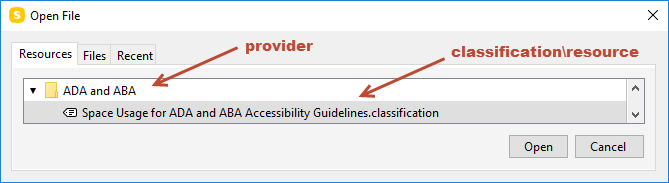
- provider: Specify the folder name.
- resource: Specify the classification name.
- Example:
<openclassification provider="COBie-UK" resource="/Classification/COBie Facility - Name.classification"/>
closeclassification
Since 9.13.5
-
Closes the specified classification(s).
-
Parameters:
- name: Specify name to match the classification(s) to be closed (supports * / ? or regex with rx:).
Examples: -
<closeclassification name="My Classification"/>-<closeclassification name="* Classification"/>-<closeclassification name="Classification ??"/>
openruleset
-
Opens the specified ruleset(s).
-
Parameters:
-
file: Specify the path to the ruleset file(s). The file type must be .cset. Example with local file:
<openruleset file="C:\Users\Public\Solibri\SOLIBRI\Rulesets\Architectural Rules\BIM Validation 2004.cset"/>Example with remote resource: (Since: 25.6.0)
<openruleset> <resource provider="Autodesk" region="EMEA" server="My Account" project="My Project" path="Project Files/Example Project/Rulesets/BIM Validation 2004.cset"/> </openruleset> -
To open a ruleset from an extension, use the following parameters:
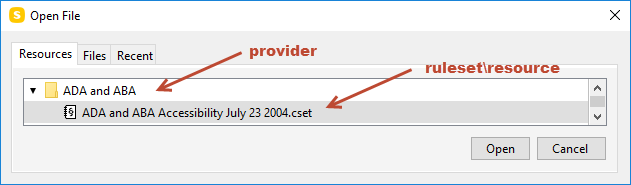
- provider: Specify the folder name.
- resource: Specify the ruleset name.
- Example:
<openruleset provider="ADA and ABA" resource="/Ruleset/ADA and ABA Accessibility July 23 2004.cset"/>
openidsruleset
Since 9.13.8
-
Opens an IDS file as a ruleset.
-
Parameters:
- file: Specify the path to the IDS file. The file type must be .ids.
Example with local file: -
<openidsruleset file="C:\Users\Public\Solibri\SOLIBRI\Rulesets\Architectural Rules\Example.ids"/>Example with remote resource: (Since: 25.6.0)
<openidsruleset> <resource provider="Autodesk" region="EMEA" server="My Account" project="My Project" path="Project Files/Example Project/Rulesets/Example.ids"/> </openidsruleset>
closeruleset
Since 9.13.5
-
Closes the ruleset(s) that match specified name.
-
Parameters:
- name: Specify name to match the ruleset(s) to be closed (supports * / ? or regex with rx:).
Examples: - <closeruleset name="My Ruleset"/> - <closeruleset name="* Ruleset"/> - <closeruleset name="Ruleset ??"/> - <closeruleset name="rx:^Ruleset (A|B)[0-9]{2}$"/>
updateruleparameters
Since 25.12.0
- Updates rule parameters from an external source. Currently supported only in Clash Detection Matrix rule.
<updateruleparameters/>
check
<check/>
- Checks the model(s) specified in openmodel using the ruleset(s) specified in openruleset or openidsruleset.
autocomment
<autocomment/>
- Creates an issue slide and adds the default description to the Description field of each issue.
An issue is created for every checking result marked with the symbols:
 ,
,  ,
,  or
or 
The issue status is automatically marked as 'Undefined'.
-
Optional parameters:
-
zoom: The snapshots are zoomed in towards the components, when you insert the value TRUE.
Example:
<autocomment zoom="TRUE"/> -
maxsnapshotsincategory: Adds snapshots to the category level if the category has more issues than the limit specified in the value. Insert a numerical value.
Example:
<autocomment zoom="TRUE" maxsnapshotsincategory="5"/>
createpresentation
<createpresentation/>
- Creates a presentation from the issue slides added in autocomment.
bcfreport
- Creates a BCF report from the Presentation view.

-
Parameters:
-
file: Specify the path and the name for the report. The file type must be .bcfzip for versions 1 & 2 and it must be .bcf for versions 2.1 and 3.0.
- version: Specify the version of the BCF report. The version can be either 1 or 2, 2.1, 3.0.
Examples with local file:
<bcfreport file="C:\SolibriAutorun\reports\SolibriBuilding_BCFReport.bcfzip" version="2"/><bcfreport file="C:\SolibriAutorun\reports\SolibriBuilding_BCFReport.bcf" version="2.1"/><bcfreport file="C:\SolibriAutorun\reports\SolibriBuilding_BCFReport.bcf" version="3.0"/>Examples with remote resource: (Since: 25.6.0)
<bcfreport version="3.0"> <resource provider="Autodesk" region="EMEA" server="My Account" project="My Project" path="Project Files/Example Project/BCF3Report.bcf"/> </bcfreport>
resultsummaryreport
Since 9.13.5
- Creates a result summary report from the Result Summary view in Excel format.
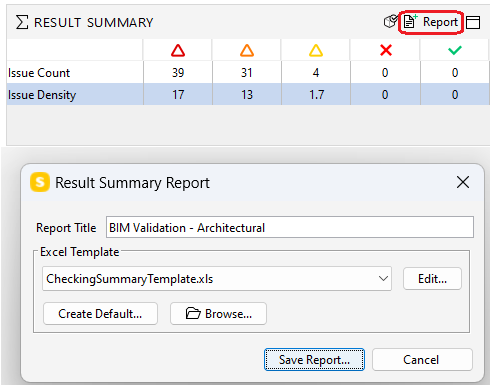
-
The file type can be .xls or .xlsx.
-
Parameters:
-
file: Specify the path and the file name for the report created by Solibri Autorun.
- templatefile: Specify the path and the file name for the template to be used when creating the report.
- title: Specify the title of the report
Example with local file:
<resultsummaryreport file="C:\SolibriAutorun\reports\Solibri Building_result_summary_report.xlsx" templatefile="C:\Users\Public\Solibri\SOLIBRI\Report Templates\Summary Report\CheckingSummaryTemplate.xlsx" title="Checking Summary"/>
Example with remote resource: (Since: 25.6.0)
<resultsummaryreport>
<resource provider="Autodesk" region="EMEA" server="My Account" project="My Project" path="Project Files/Example Project/ResultSummaryReport.xlsx" role="report"/>
<resource provider="Autodesk" region="EMEA" server="My Account" project="My Project" path="Project Files/Example Project/ResultSummaryTemplate.xlsx" role="template"/>
</resultsummaryreport>
generalreport
- Creates a report from the Presentation view in a PDF and/or RTF format.
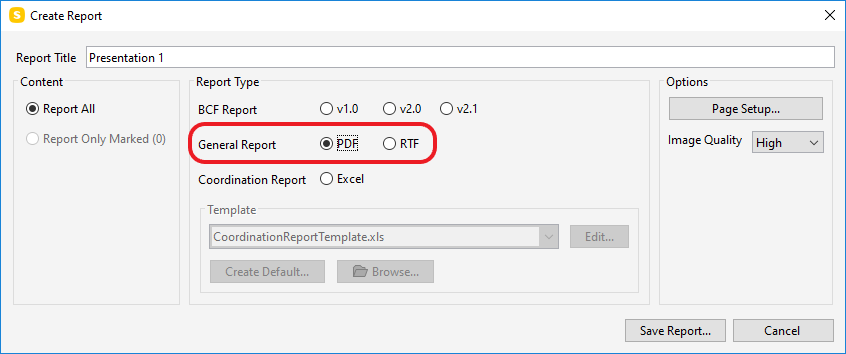
- Parameters:
Example with local file:
- pdffile: Specify the the file path and the name for the PDF report created by Solibri Autorun.
Example:
<generalreport pdffile="C:\SolibriAutorun\reports\SolibriBuilding_GeneralReport_PDF.pdf"/>- rtffile: Specify the the file path and the name for the RTF report created by Solibri Autorun.
Example with local file:
<generalreport rtffile="C:\SolibriAutorun\reports\SolibriBuilding_GeneralReport_RTF.rtf"/>Example with remote resource: (Since: 25.6.0)
<generalreport>` <resource provider="Autodesk" region="EMEA" server="My Account" project="My Project" path="Project Files/Example Project/SolibriBuilding_GeneralReport_PDF.pdf"/>` <resource provider="Autodesk" region="EMEA" server="My Account" project="My Project" path="Project Files/Example Project/SolibriBuilding_GeneralReport_RTF.rtf"/>` </generalreport>`
coordinationreport
- Creates a coordination report from the Presentation view in Excel format.
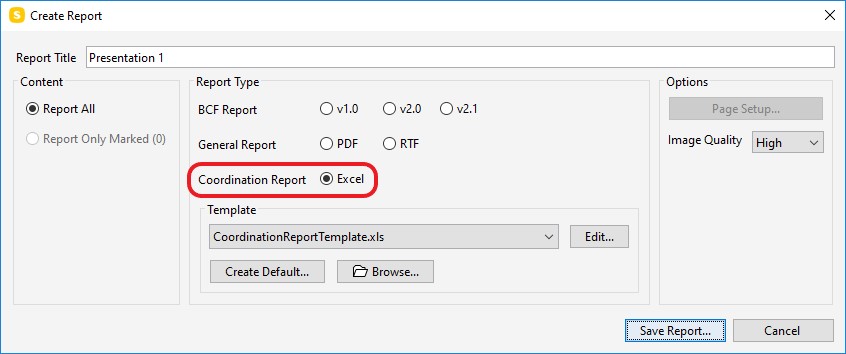
-
The file type can be .xls or .xlsx.
-
Parameters:
-
file: Specify the path and the file name for the report created by Solibri Autorun.
- templatefile: Specify the path and the file name for the template to be used when creating the report.
Example with local file:
<coordinationreport file="C:\SolibriAutorun\reports\Solibri Building_CoordinationReport.xlsx" templatefile="C:\Users\Public\Solibri\SOLIBRI\Report Templates\Coordination Report\CoordinationReportTemplateDetailedReport.xlsx"/>Example with remote resource: (Since: 25.6.0)
<coordinationreport> <resource provider="Autodesk" region="EMEA" server="My Account" project="My Project" path="Project Files/Example Project/CoordinationReport.xlsx" role="report"/> <resource provider="Autodesk" region="EMEA" server="My Account" project="My Project" path="Project Files/Example Project/CoordinationReportTemplate.xlsx" role="template"/> </coordinationreport>
openito
- Since: 9.12.8
- Opens the specified ITO file.
-
Parameters:
-
file: Specify the path to the ITO file. The file type must be .ito.
Example with local file:
<openito file="C:\Users\Public\Solibri\SOLIBRI\Information Takeoff\Spaces.ito" />Example with remote resource: (Since: 25.6.0)
<openito> <resource provider="Autodesk" region="EMEA" server="My Account" project="My Project" path="Project Files/Example Project/Spaces.ito"/> </openito>
closeito
Since 9.13.5
-
Closes the Information Takeoff(s) that match specified name.
-
Parameters:
- name: Specify name to match the ito(s) to be closed (supports * / ? or regex with rx:).
Examples:
<closeito name="My ITO"/><closeito name="* ITO"/><closeito name="ITO ??"/>
takeoff
- Since: 9.12.8
- Calculates the ITOs with matching name if specified or calculates all ITOs if no name is specified.
-
Example:
<takeoff /> -
Optional Parameter:
-
name: Specify the ITO name.
-
Example:
<takeoff name="Spaces" />
itoreport
- Since: 9.12.8
- Creates a report of ITO results from Information takeoff view.
-
Report can be created using an excel template or it can be a plain excel report.
Plain Excel Report
-
If a specific ITO name is provided, then report is created for it. Else, it reports all ITOs.
-
Parameters:
-
file: Specify the path and the name for the report file. The file format must be .xls or .xlsx.
-
Optional Parameters:
-
name: Specify the ITO name.
Examples with local file:
<itoreport name="Spaces" file="C:\Users\Public\Solibri\SOLIBRI\Samples\Spaces.xlsx" /><itoreport file="C:\Users\Public\Solibri\SOLIBRI\Samples\Spaces.xlsx" />Examples with remote resource: (Since: 25.6.0)
<itoreport name="Spaces"> <resource provider="Autodesk" region="EMEA" server="My Account" project="My Project" path="Project Files/Example Project/Spaces.xlsx" role="report"/> </itoreport>
Excel Template Report
-
The report is created using the excel template.
-
The report file and template file must have same excel format, either .xls or .xlsx.
-
If a specific ITO name is provided, then report is created for it. Else, it reports all ITOs.
-
Parameters:
-
file: Specify the path and the name for the report file.
-
templatefile: Specify the path and the file name for the template to be used when creating the report.
-
Optional Parameters:
-
name: Specify the ITO name.
-
reportTitle: Add a name for the report.
Examples:
<itoreport name="Spaces" file="C:\Users\Public\Solibri\SOLIBRI\Samples\Spaces.xlsx" reportTitle="Report" templatefile="C:\Users\Public\Solibri\SOLIBRI\Information Takeoff\Templates\Spaces.xlsx" /><itoreport file="C:\Users\Public\Solibri\SOLIBRI\Samples\Spaces.xlsx" reportTitle="Report" templatefile="C:\Users\Public\Solibri\SOLIBRI\Information Takeoff\Templates\Building Element Quantities.xlsx" /><itoreport file="C:\Users\Public\Solibri\SOLIBRI\Samples\Spaces.xlsx" templatefile="C:\Users\Public\Solibri\SOLIBRI\Information Takeoff\Templates\Building Element Quantities.xlsx" />
Examples with remote resource: (Since: 25.6.0) <itoreport name="Spaces"> <resource provider="Autodesk" region="EMEA" server="My Account" project="My Project" path="Project Files/Example Project/Spaces.xlsx" role="report"/> <resource provider="Autodesk" region="EMEA" server="My Account" project="My Project" path="Project Files/Example Project/Templates/Spaces.xlsx" role="template"/> </itoreport>
savemodel
- Saves the model as an SMC file.
- Parameters:
- file: Specify the the file path where you wish the file to be saved and the name of the file. The file type must be .smc. Example with local file:
<savemodel file="C:\SMCAutorun\models\SolibriBuilding_saved.smc"/>Example with remote resource: (Since: 25.6.0)
<savemodel> <resource provider="Autodesk" region="EMEA" server="My Account" project="My Project" path="Project Files/Example Project/SolibriBuilding_saved.smc"/> </savemodel>
closemodel
-
Closes all models or a specified model which have been opened.
-
Optional Parameters:
- Since: 9.13.8
- file: Specify the path and the name for single model to close (supports * / ? or regex with rx:).
Examples: -
<closemodel/>-<closemodel file="C:\Users\Models\ifc\MyModel.ifc"/>-<closemodel file="*MyModel.ifc"/>* is a multiple character wildcard. -<closemodel file="*MyModel-??.ifc"/>? is a single character wildcard. -<closemodel file="rx:^.*MyModel-[A-Z]{2}\\d{2}\\.ifc$"/>
exit
<exit/>
- Closes Solibri and all models which have been opened.
Pattern Matching (Wildcards and Regular Expressions)
Parameters that state they support wildcards (* and ?) also accept Java regular expressions when prefixed with rx:.
- Wildcards: * = any sequence (including empty), ? = any single character.
- Regular expressions: Prefix with rx: to use a Java regex instead of wildcards. Example: rx:^Coordination(Alpha|Beta) \d{2}$
- Unless otherwise specified, wildcard matching is case-insensitive; regex matching with rx: is case-insensitive for letter comparisons (add inline flags like (?i) or (?-i) if needed when supported). Use literal backslashes escaped as usual in XML (e.g. \d for digit).
- Regex support is added in version 25.12.0.