Solibri API - Launching Solibri Autorun
You have three options for launching Solibri autorun:
- Create a shortcut on your desktop.
- Create a batch file (.bat)
- Use command prompt to run the XML file
Using a Shortcut to Launch Solibri Autorun
Create a shortcut on your desktop and add the file paths to Solibri and the Autorun XML file to the target field. You can, for example, copy the shortcut of Solibri and edit the shortcut properties. Edit the target field and click Apply and then OK:
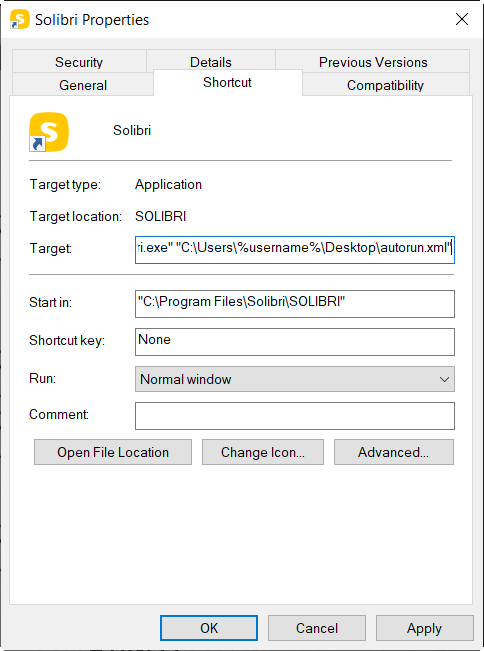
Rename the shortcut, for example as Solibri Autorun.
Using a Batch File to Launch Solibri Autorun
A batch (.bat) file is a special kind of text file, which can include command(s) that Command Prompt can understand and run in sequence to perform various actions. You can create a batch file which includes the command to start Solibri Autorun.
To create a batch file:
-
Create a new text file using a text editor.
-
Add the file paths to Solibri and the Autorun XML file. to close the Command Prompt, add the command exit. You can also add other commands if necessary:
@ECHO off
ECHO Thank you for using Autorun
ECHO Autorun is running...
REM You can modify the line below to suit your needs.
"C:\Program Files\Solibri\SOLIBRI\Solibri.exe" "C:\Users\%Username%\Desktop\autorun.xml"
exit
-
Save the file.
-
Change the file extension to .bat.
 |
|---|
| If you use a batch file to launch Solibri Autorun, you can use Task Scheduler to automatically run the batch file at a certain time. |
Using Command Prompt to Launch Solibri Autorun
To launch Solibri Autorun with Command Prompt, add the file paths to Solibri and the Autorun XML file as a command line.