Solibri API - Solibri Autorun Tasks
Solibri Autorun has a list of specific tasks which you can perform. These correspond to tasks you can do manually with Solibri Office. Most tasks have parameters you need to specify (for example, use the parameter file to specify the file path). Some parameters are optional, so you can leave them out if you don't need them.
The tasks you can perform with Solibri Autorun are:
- openmodel
- updatemodel
- updatepresentation
- openclassification
- openruleset
- check
- autocomment
- createpresentation
- generalreport
- bcfreport
- coordinationreport
- savemodel
- closemodel
- exit
Here are the detailed descriptions of the tasks:
openmodel
- Opens the specified model(s). You can open the following file types: .ifc, .ifczip and .smc.
 |
|---|
| If you open an existing SMC model with Solibri Autorun, it may also include rules and rulesets, which are used in checking. |
 |
|---|
| If you have selected a role to be used in Solibri, the role and the resources related to it, such as classifications and rulesets, are automatically loaded when you start Solibri. Thus, if you check a model using Solibri Autorun, these rulesets are also used in checking, in addition to the ones you may have opened with Solibri Autorun. |
-
Parameters:
-
file: Specify the path to the model file(s). You need to list each individual model file.
Example:
<openmodel file="C:\Users\Models\ifc\MyModel.ifc"/> -
Optional parameters:
-
discipline: Specify the model discipline.
Example:
<openmodel file="C:\Users\Models\ifc\MyElModel.ifc" discipline="Electrical"/>Possible disciplines in different languages are:
EN DE FI JP Air Conditioning Klimaanlage Ilmastointi 空調 Architectural Architektur Arkkitehti 意匠 Building Services Gebäudetechnik Talotekniikka 設備 Cooling Kühlung Jäähdytys 冷却 Electrical Elektrik Sähkö 電気 Facility Management Gebäudemanagement Toimitilajohtaminen 施設管理 HVAC HKLSE LVI HVAC Heat Heizung Lämpö 暖房 Inventory Inventar Lähtötieto インベントリ Landscape Landschaft Maasto 造園 Plumbing Rohrleitungen Vesi 配管 Prefab Concrete Betonfertigteile Betonielementit プレハブコンクリート Process Prozess Prosessi プロセス Site Operations Baustellenbetrieb Rakennusaikaiset 現場作業 Special Piping Sonderrohrnetz Erikoisputkisto 特殊配管 Sprinkler Sprinkler Sprinkleri スプリンクラー Steel Structure Stahlkonstruktion Teräsrakenne 鉄骨構造 Structural Statik Rakenne 構造 Ventilation Lüftung Ilmanvaihto 換気 -
shortname: Specify the model short name.
Example:
<openmodel file="C:\Users\Models\ifc\MyElModel.ifc" shortname ="ELE"/>
updatemodel
- Updates a specific IFC file included in the SMC model with a new IFC file.
- Parameters:
- file: Specify the file and the path to the file to be updated. The file must be included in the SMC model opened by the openmodel task.
- with: Specify the path to the new version of the file.
- Example:
<updatemodel file="C:\Users\Public\Solibri\SOLIBRI\Samples\ifc\SMC Building.ifc" with="C:\Users\Public\Solibri\SOLIBRI\Samples\ifc\SMC Building - modified.ifc"/
updatepresentation
<updatepresentation/>
- Updates all presentations.
- Typically used after a model has been updated and rechecked.
- If there are new issues, they are added to the existing presentations.
- If an issue has been removed from the checking results, it's also removed from the presentation.
 |
|---|
| If you need to retain issues that are resolved from the checking results in your presentations then please do not use the updatepresentation command in your XML files, instead update these presentations manually. |
openclassification
-
Opens the specified classification(s).
-
Parameters:
-
file: Specify the path to the classification file(s). The file type must be .classification.
-
Example:
<openclassification file="C:\Users\Public\Solibri\SOLIBRI\Classifications\Space Usage.classification"/> -
To open a classification from an extension, use the following parameters:
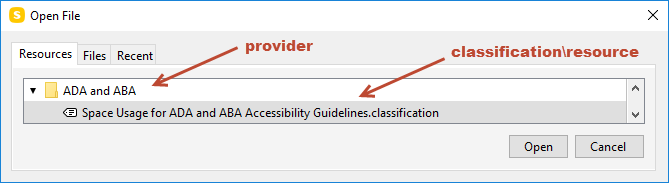
- provider: Specify the folder name.
- resource: Specify the classification name.
- Example:
<openclassification provider="COBie-UK" resource="/Classification/COBie Facility - Name.classification"/>
openruleset
-
Opens the specified ruleset(s).
-
Parameters:
-
file: Specify the path to the ruleset file(s). The file type must be .cset.
-
Example:
<openruleset file="C:\Users\Public\Solibri\SOLIBRI\Rulesets\Architectural Rules\BIM Validation 2004.cset"/> -
To open a ruleset from an extension, use the following parameters:
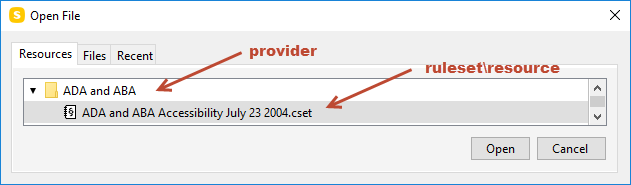
- provider: Specify the folder name.
- resource: Specify the ruleset name.
- Example:
<openruleset provider="ADA and ABA" resource="/Ruleset/ADA and ABA Accessibility July 23 2004.cset"/>
check
<check/>
- Checks the model(s) specified in openmodel using the ruleset(s) specified in openruleset.
autocomment
<autocomment/>
- Creates an issue slide and adds the default description to the Description field of each issue.
An issue is created for every checking result marked with the symbols:
 ,
,  ,
,  or
or 
The issue status is automatically marked as 'Undefined'.
-
Optional parameters:
-
zoom: The snapshots are zoomed in towards the components, when you insert the value TRUE.
Example:
<autocomment zoom="TRUE"/> -
maxsnapshotsincategory: Adds snapshots to the category level if the category has more issues than the limit specified in the value. Insert a numerical value.
Example:
<autocomment zoom="TRUE" maxsnapshotsincategory="5"/>
createpresentation
<createpresentation/>
- Creates a presentation from the issue slides added in autocomment.
bcfreport
- Creates a BCF report from the Presentation view.
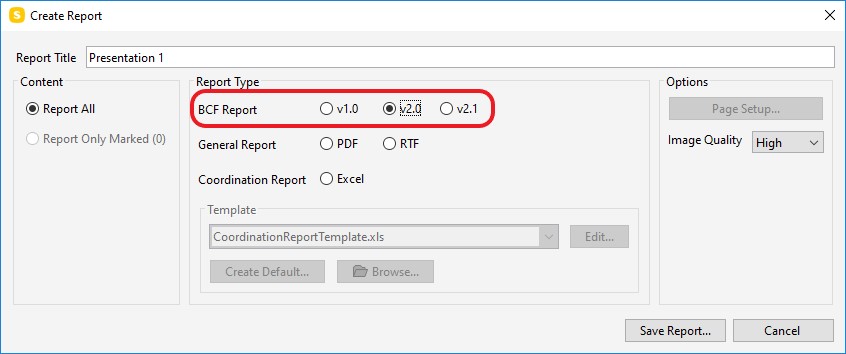
-
Parameters:
-
file: Specify the path and the name for the report. The file type must be .bcfzip.
- version: Specify the version of the BCF report. The version can be either 1 or 2.
-
Example:
<bcfreport file="C:\SolibriAutorun\reports\SolibriBuilding_BCFReport.bcfzip" version="2"/>
generalreport
- Creates a report from the Presentation view in a PDF and/or RTF format.
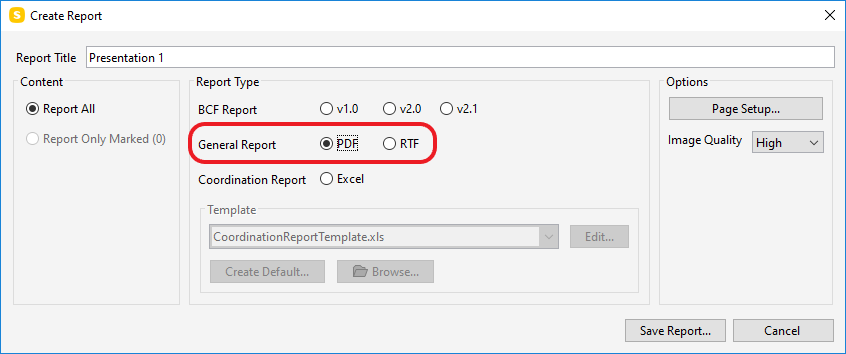
-
Parameters:
-
pdffile: Specify the the file path and the name for the PDF report created by Solibri Autorun.
Example:
<generalreport pdffile="C:\SolibriAutorun\reports\SolibriBuilding_GeneralReport_PDF.pdf"/> -
rtffile: Specify the the file path and the name for the RTF report created by Solibri Autorun.
Example:
<generalreport rtffile="C:\SolibriAutorun\reports\SolibriBuilding_GeneralReport_RTF.rtf"/>
coordinationreport
- Creates a coordination report from the Presentation view in Excel format.
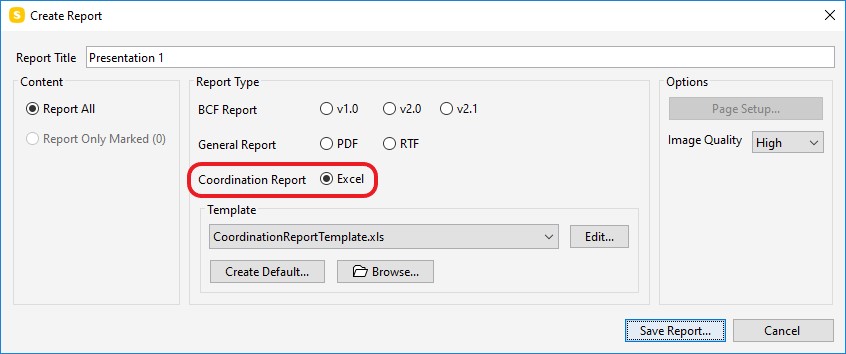
-
The file type can be .xls or .xlsx.
-
Parameters:
-
file: Specify the path and the file name for the report created by Solibri Autorun.
- templatefile: Specify the path and the file name for the template to be used when creating the report.
-
Example:
<coordinationreport file="C:\SolibriAutorun\reports\Solibri Building_CoordinationReport.xlsx" templatefile="C:\Users\Public\Solibri\SOLIBRI\Report Templates\Coordination Report\CoordinationReportTemplateDetailedReport.xlsx"/>
savemodel
- Saves the model as an SMC file.
- Parameters:
- file: Specify the the file path where you wish the file to be saved and the name of the file. The file type must be .smc.
- Example:
<savemodel file="C:\SMCAutorun\models\SolibriBuilding_saved.smc"/>
closemodel
<closemodel/>
- Closes the model(s) which have been opened.
exit
<exit/>
- Closes Solibri and all models which have been opened.